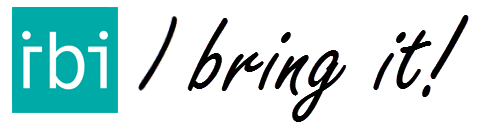In IBI you can send and SMS to the receiver. If you have the phone number in the address information that you have send with IBI Transfer, then you can send an SMS from the app. At a glance it is clear that an address has a mobile number and with one click you can send a message. In this part of the manual it is explained how you can send an SMS from IBI.
Send an SMS
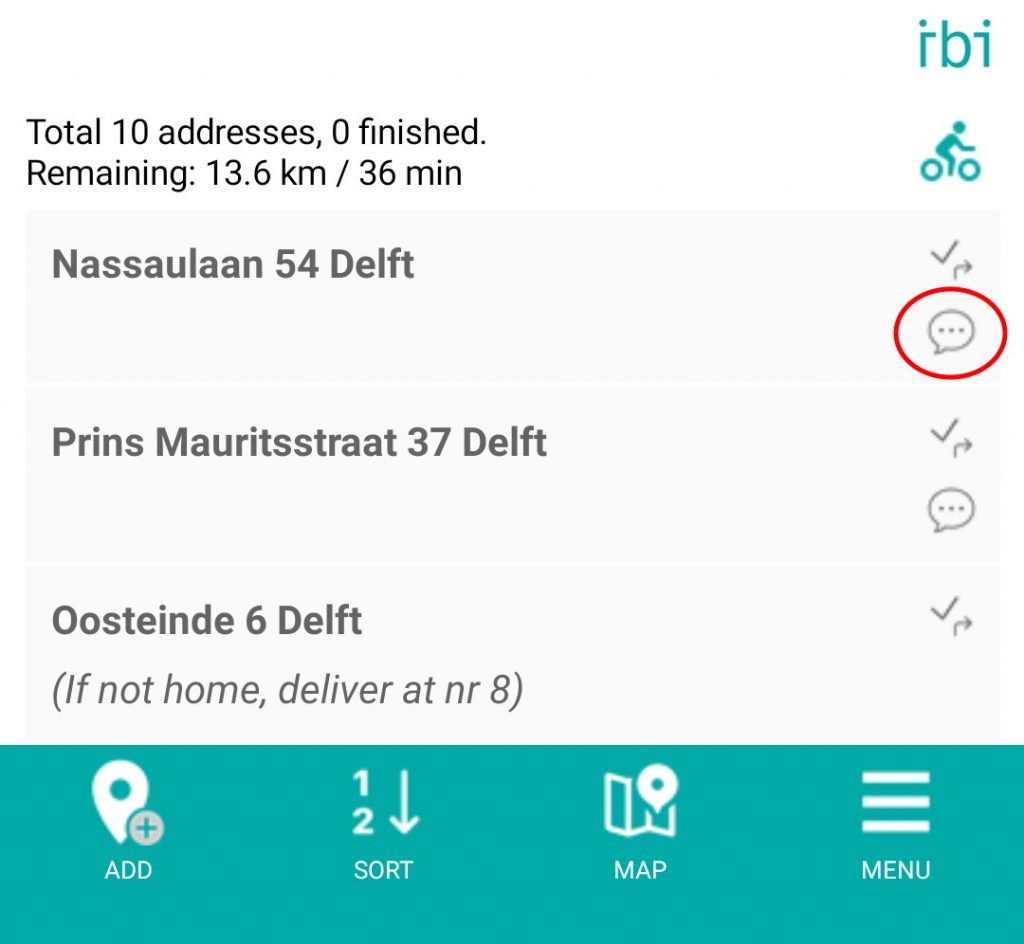
Make sure that you have added a phone number to the address. If you did this, on the right side of the address a small icon will appear. You can click on the icon and it will open your SMS app.
Setup a standard SMS
By setting up a standard SMS text, you will be able to send an SMS faster to your customers. You can always change the message before you send it. See the YouTube video or follow the steps below to set this up.
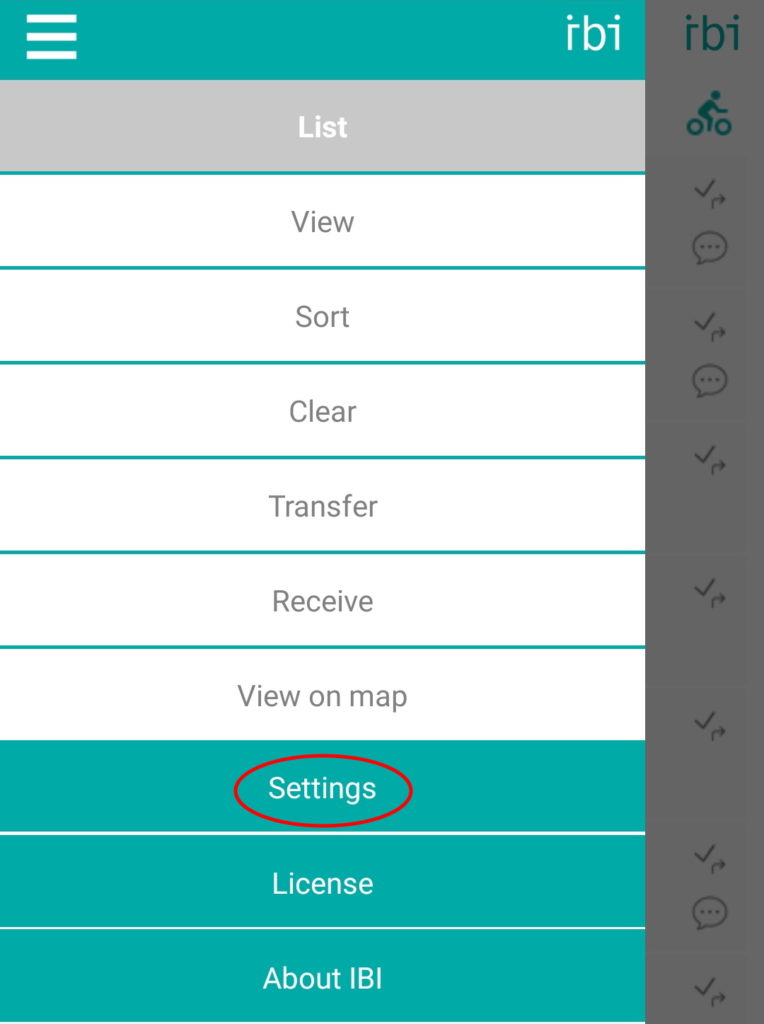
Go to the settings menu by tapping in the top left on the menu icon.
And go to “Settings”
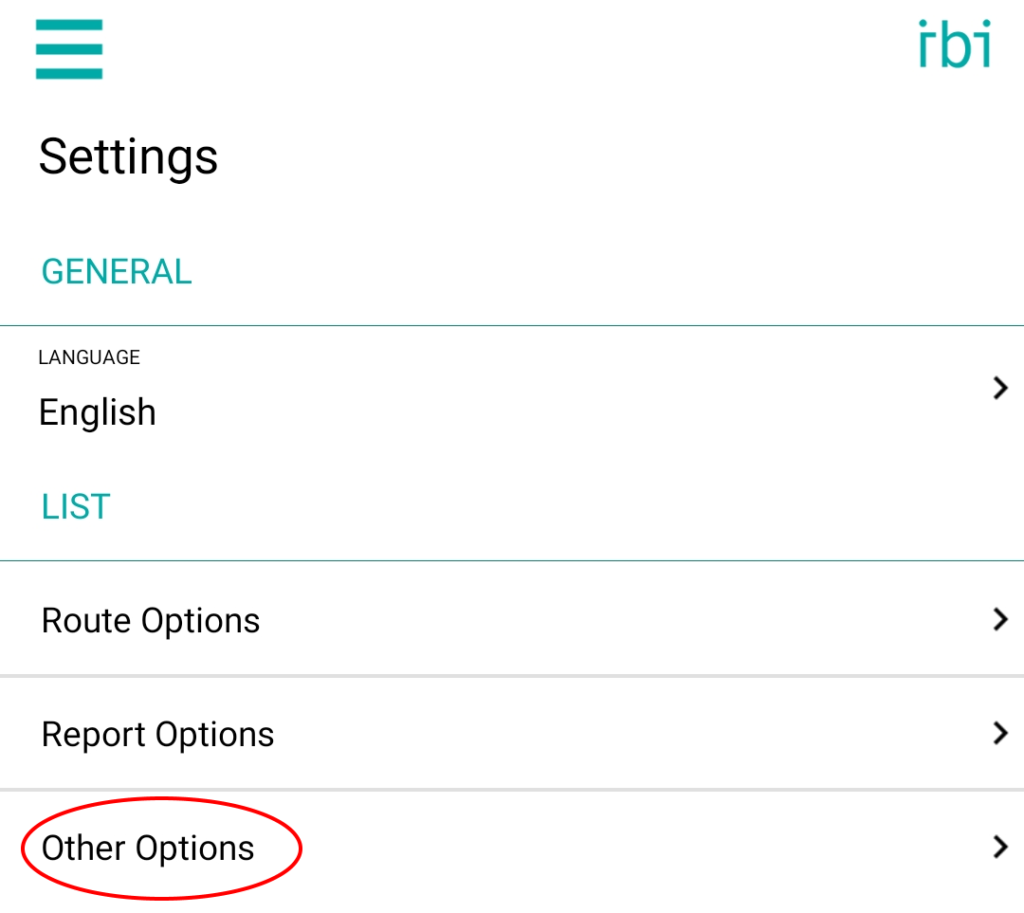
In the setting menu tap on “Other Options”
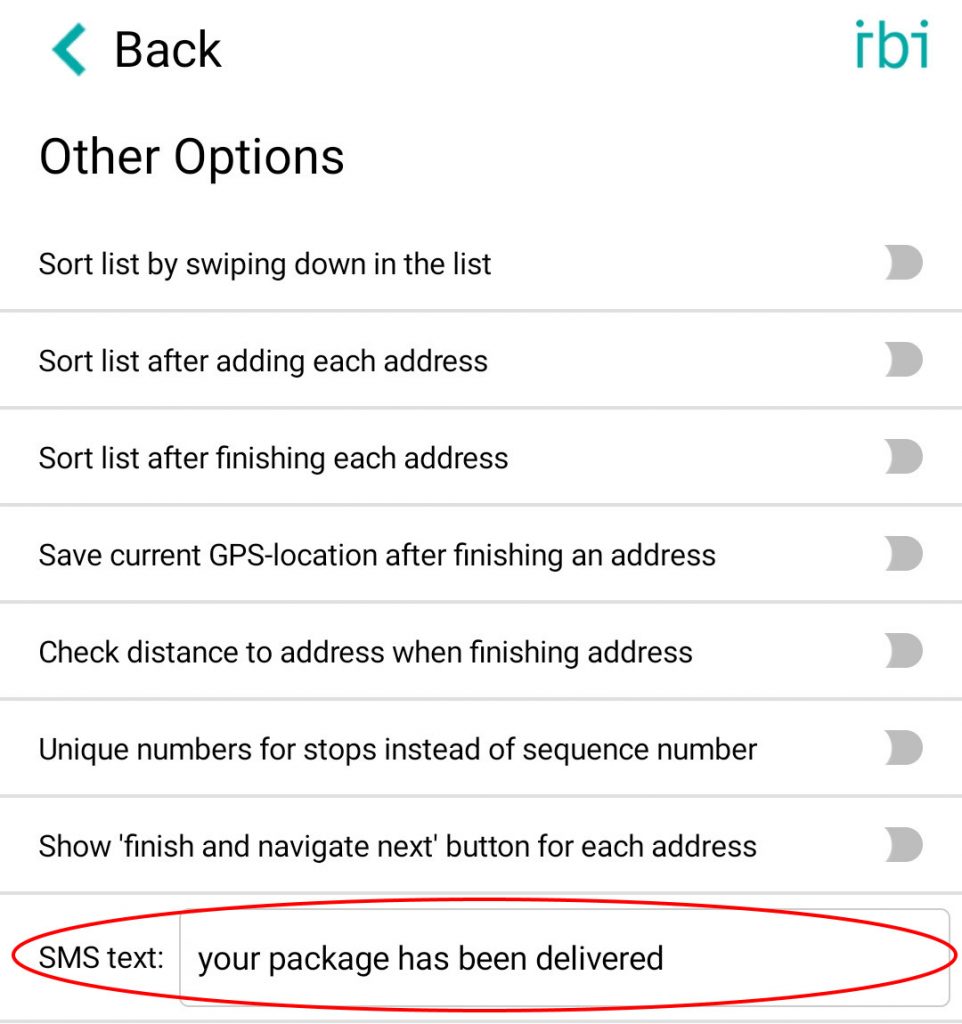
Type in the “SMS text” box a standard SMS text. This text will be used when you want to send an SMS to you customer, but it can always be changed.
And go back to the address view.
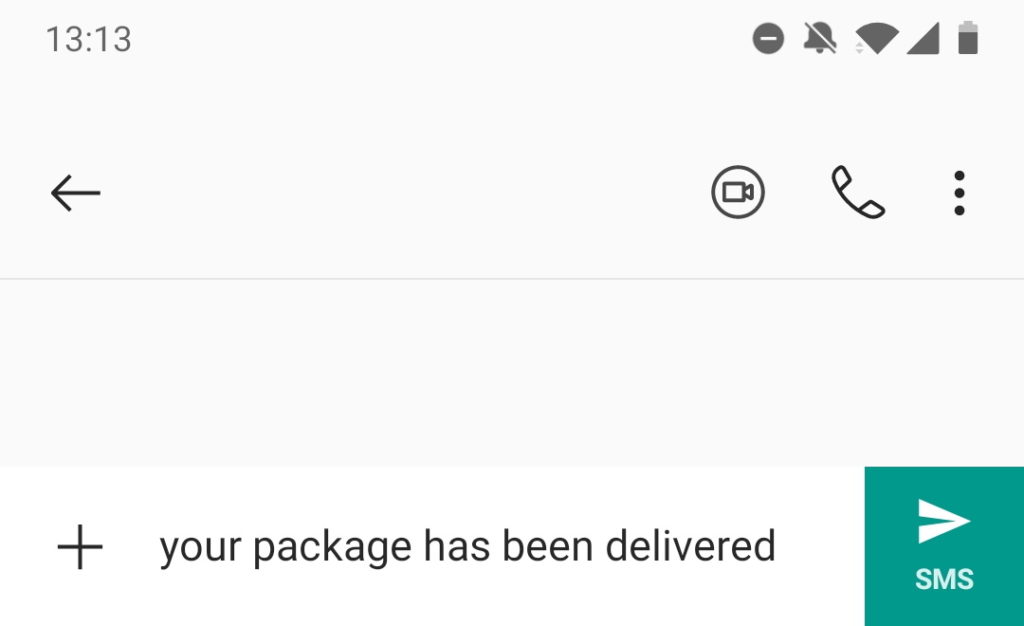
Now if you send an SMS via the IBI app, your standard SMS text will be filled in. The only thing left to do is press send.