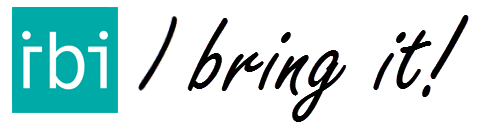IBI has a unique feature to receive a list of addresses in the app. This part of the manual explains the format the list and in detail how to use this feature.
Upload file
To send an address file to IBI and receive the list in the app, the file has to follow a specific format, as explained below. Once you have created your file according to this format, you can simply send it as an email attachment to your unique IBI email address.
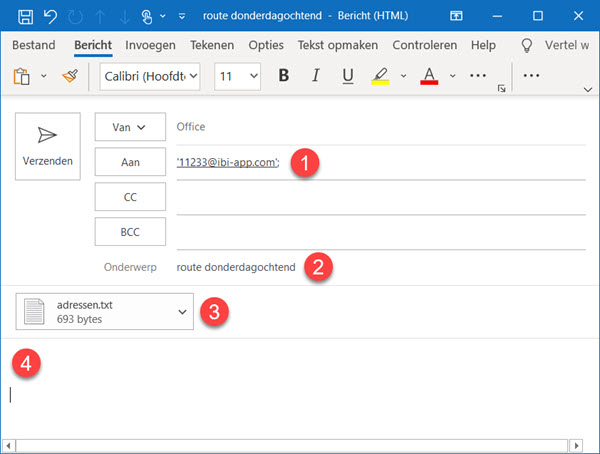
- your unique IBI email address
- the subject of the email is the name of the list for IBI
- address list file. the name is not used by IBI
- the rest of the email can remain empty
The email is processed automatically.
After sending the file, follow these steps to receive the address list in the app:
- Open the IBI app
- Open the menu
- Choose “Receive”
- Select the address list that you just sent by email
- Choose “Use list”
File format
IBI supports the following file types for the address list: .xlsx, .xls, .csv, .txt
In case of a .csv or .txt file, make sure the columns are separated by a semicolon (;) or a tab.
There are a couple of different options for the columns layout in the file. All different options are described below with examples. Make sure that the file conforms to one of the options, otherwise IBI will not recognise it.
An IBI address file can never contain column headers.
1A file with the following columns in this exact order:
street, number, place, zip code, note, phone number.
The last two columns are optional.
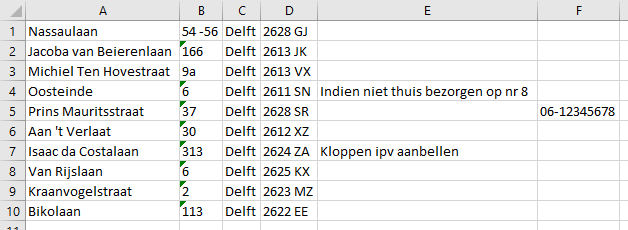
2Street + number, place, note, phone number. The last two columns are optional.
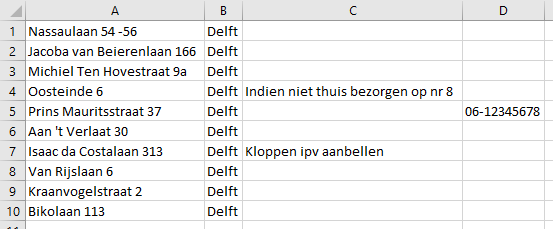
3Full address in one column. You cannot include a note or phone number with this option.
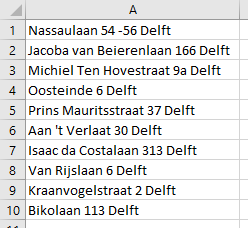
Omit note or phone number
If you use option 1 or 2, the columns for note and phone number are optional. A file without these columns is also valid.
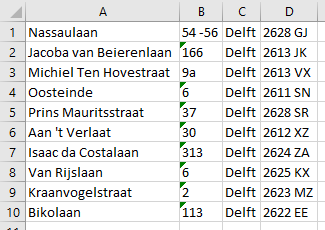
If you want to include a note but not a phone number, you can put the note in the corresponding column and leave the column for the phone number blank. If you want to include a phone number but not a note, make sure to leave the column for the note blank put the phone number in the corresponding column:
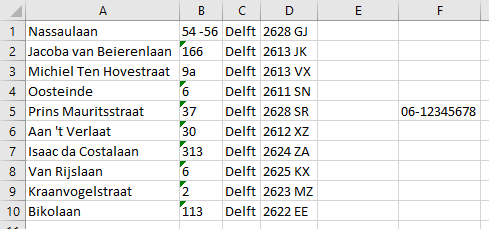
Remarks
Make sure to pay attention to the order of the columns in the file. If the order does not correspond to any of the options discussed above, the file is considered invalid, as in this example where the place and zip code are not in the correct order:
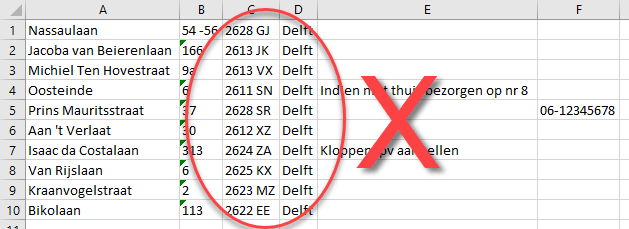
Also make sure that the file does not contain any column headers. This is also invalid:
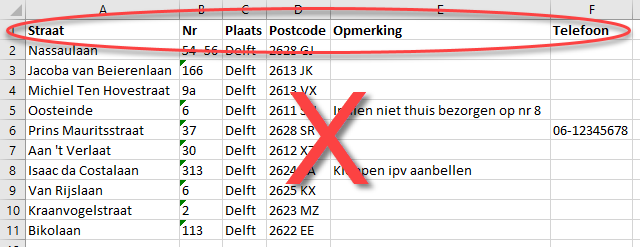
Do you want to share addresses with your colleague during your delivery round? Read more about how to do this with IBI Transfer.