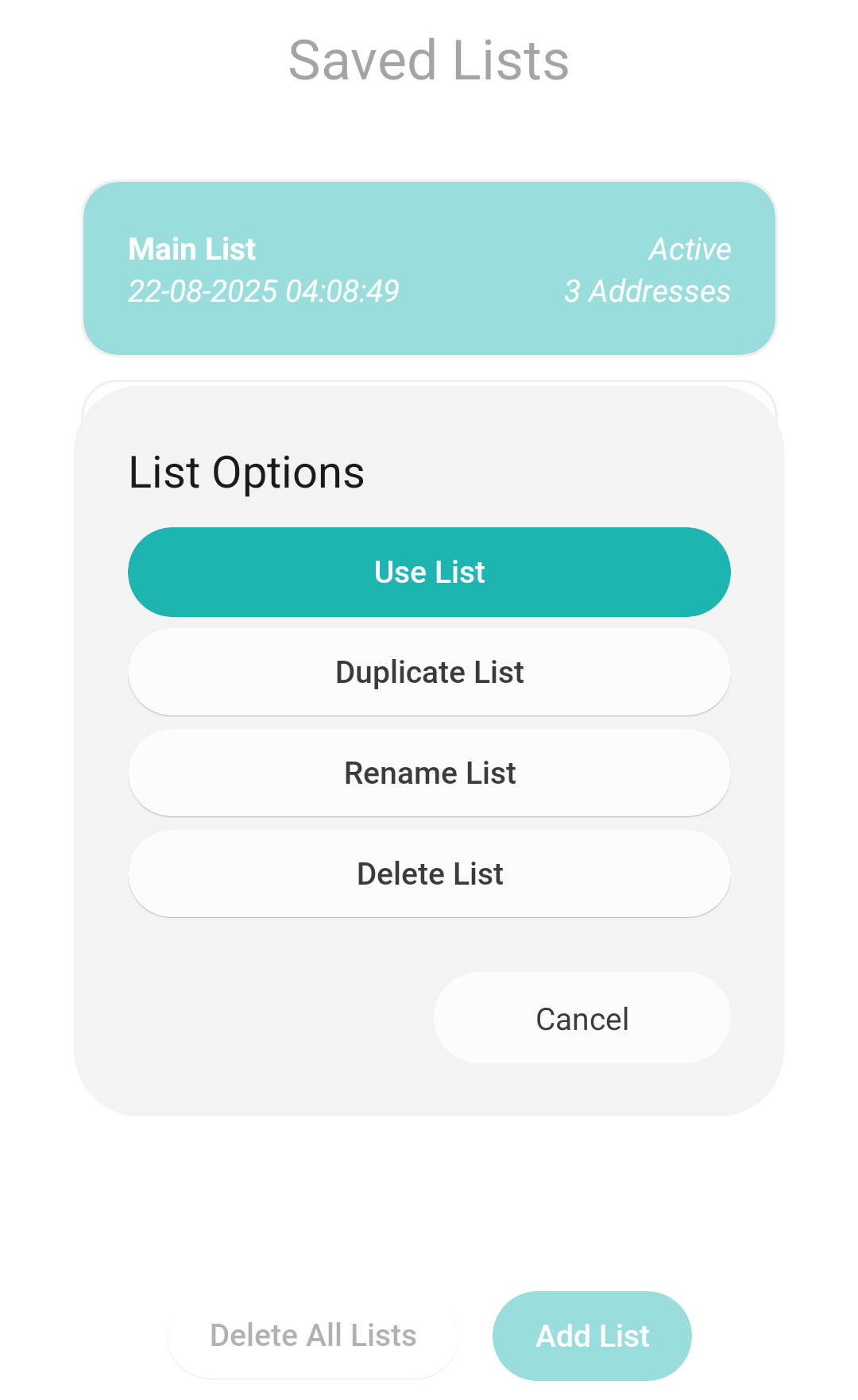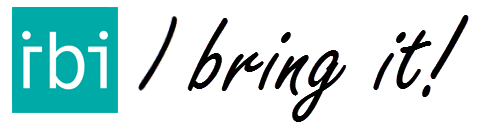Available with IBI Go & IBI Pro, click on the respective links to find out more.
With the IBI Save & Use lists feature you can safely work with different lists of addresses in IBI. Start by creating a list and adding addresses to it. IBI will save these addresses and the current delivery progress, such that you are always able to change the list you are using, without losing all your progress. Lists can also be easily duplicated, so you can create multiple versions of a list.
Not sure how IBI Save & Use lists works? Find out more below!
Step-By-Step Explanation
First, enter the saved lists screen by clicking on the SAVED LISTS button in the side-menu, which you can find by clicking on the MENU button in the footer of the screen.
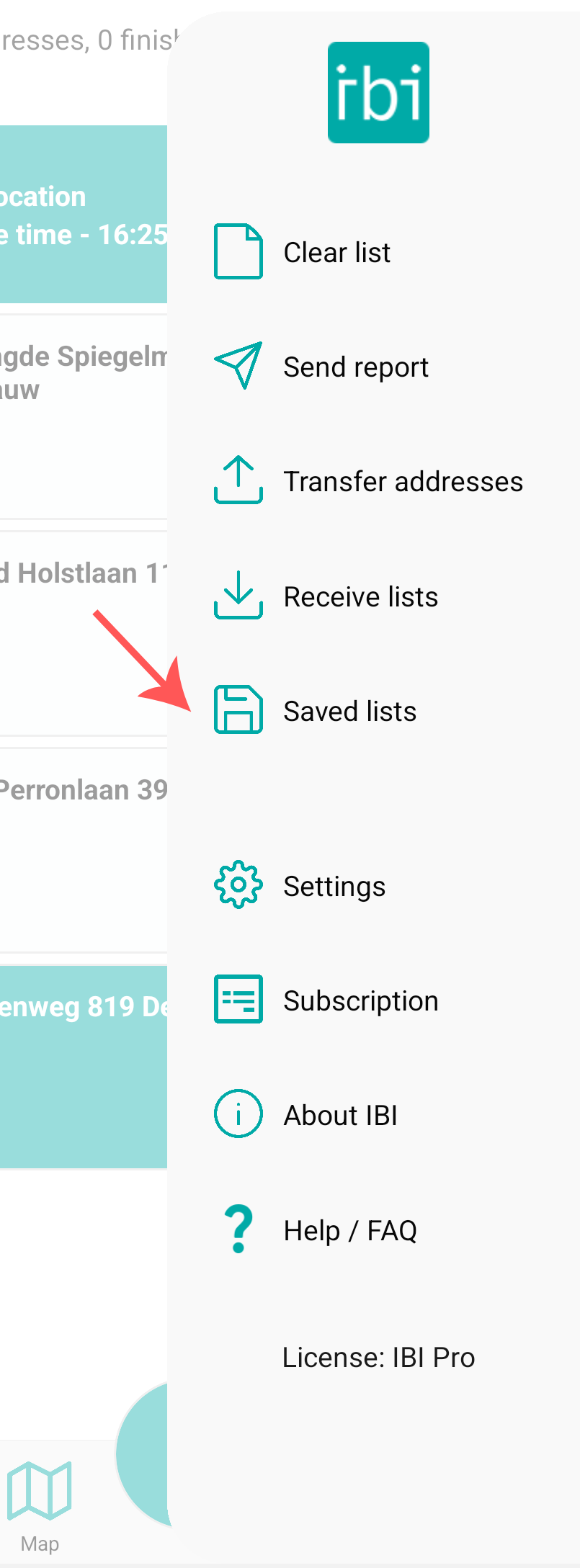
This is the Saved Lists menu, here you can find all your currently saved lists, including when they were created and their contained amount of addresses. An IBI coloured background around a list indicates that it is the current active list in your system.
To add a list, simply click on ADD LIST.
To delete all lists except the active one, click on DELETE ALL LISTS.
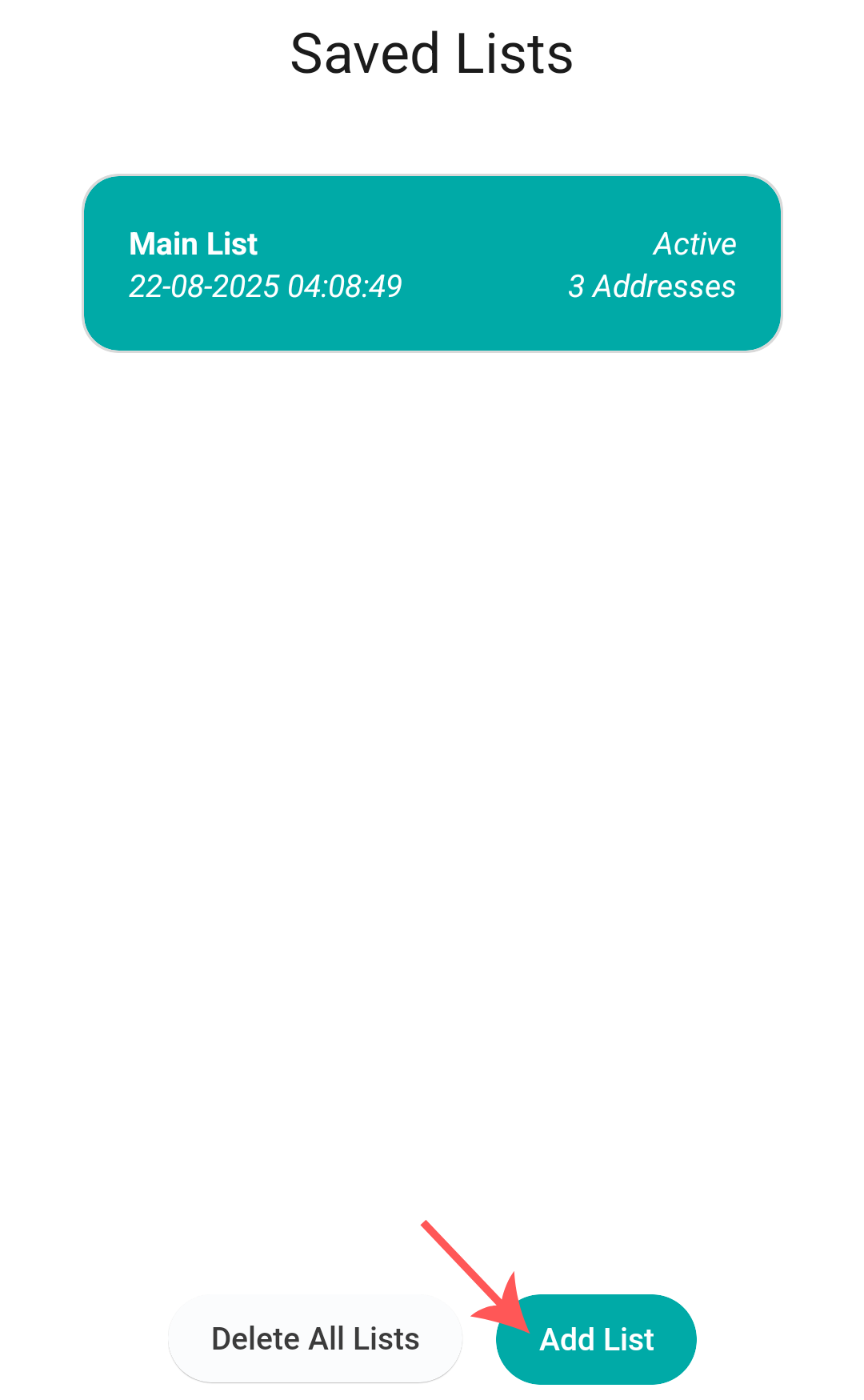
Next, enter a fitting name for the list you are adding, and click ADD
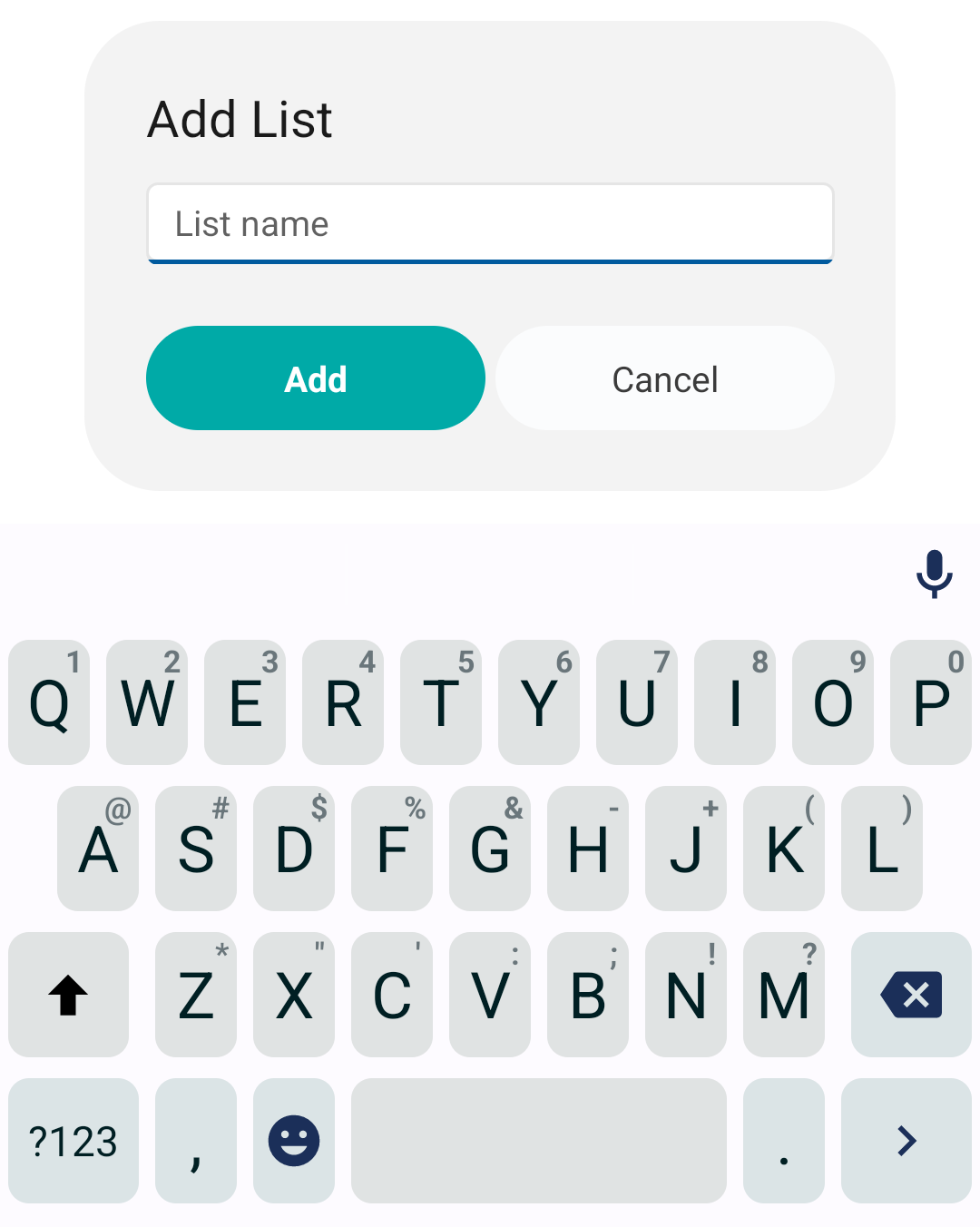
Your new list has now been added and is immediately activated, as you can see by the IBI colour and the active indicator.
A new list starts without any addresses. To add addresses, go to the list screen. Don’t know how to add addresses? Go to the Quickstart section of the IBI manuel to find out more.
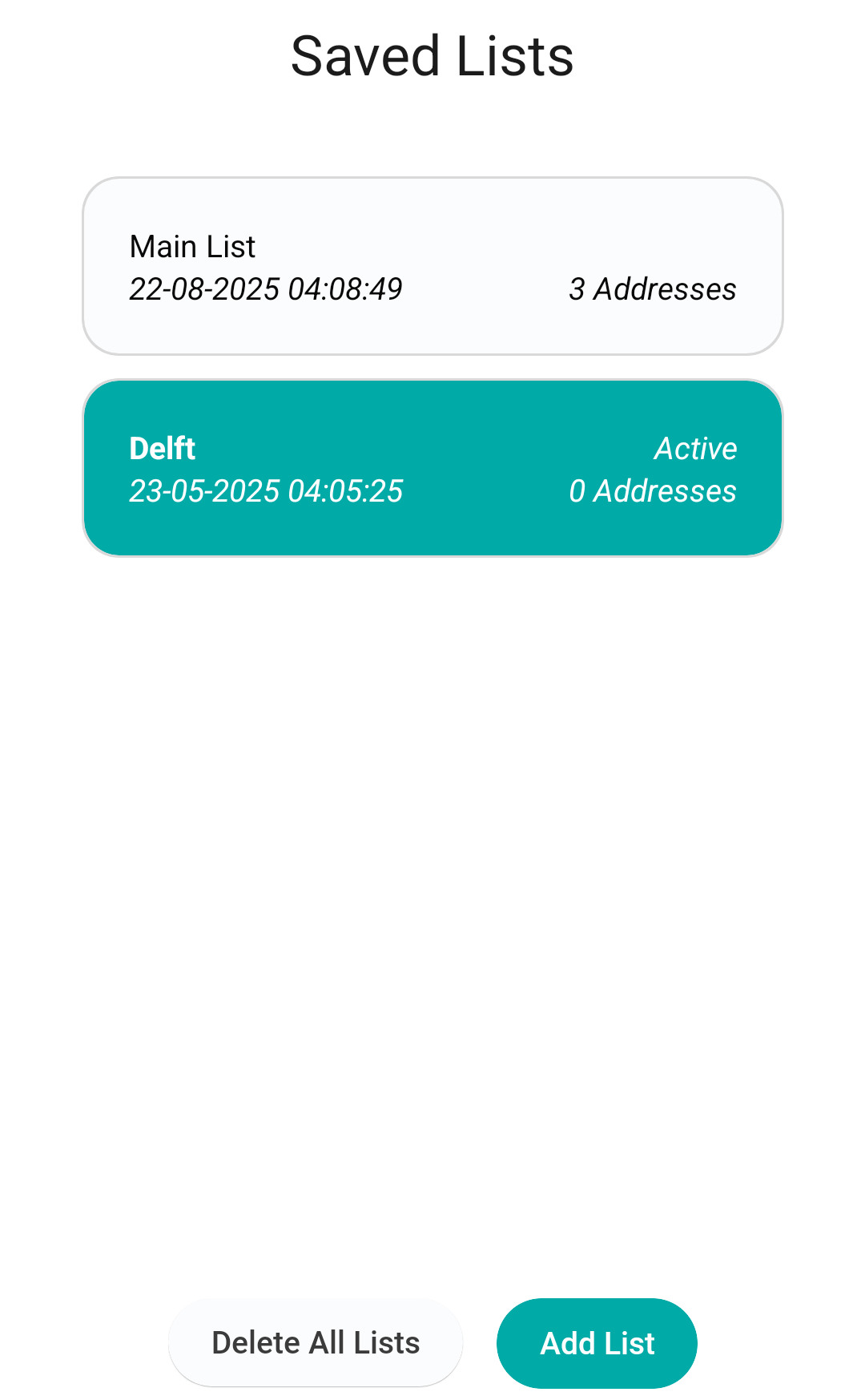
When on the saved lists screen, you can tap a list to present some options:
- Press USE LIST to change the active list to this one.
- Press DUPLICATE LIST to simply duplicate this list, its addresses and its current progress.
- Press RENAME LIST to give the list a different name.
- Press DELETE LIST to delete this list and its addresses.