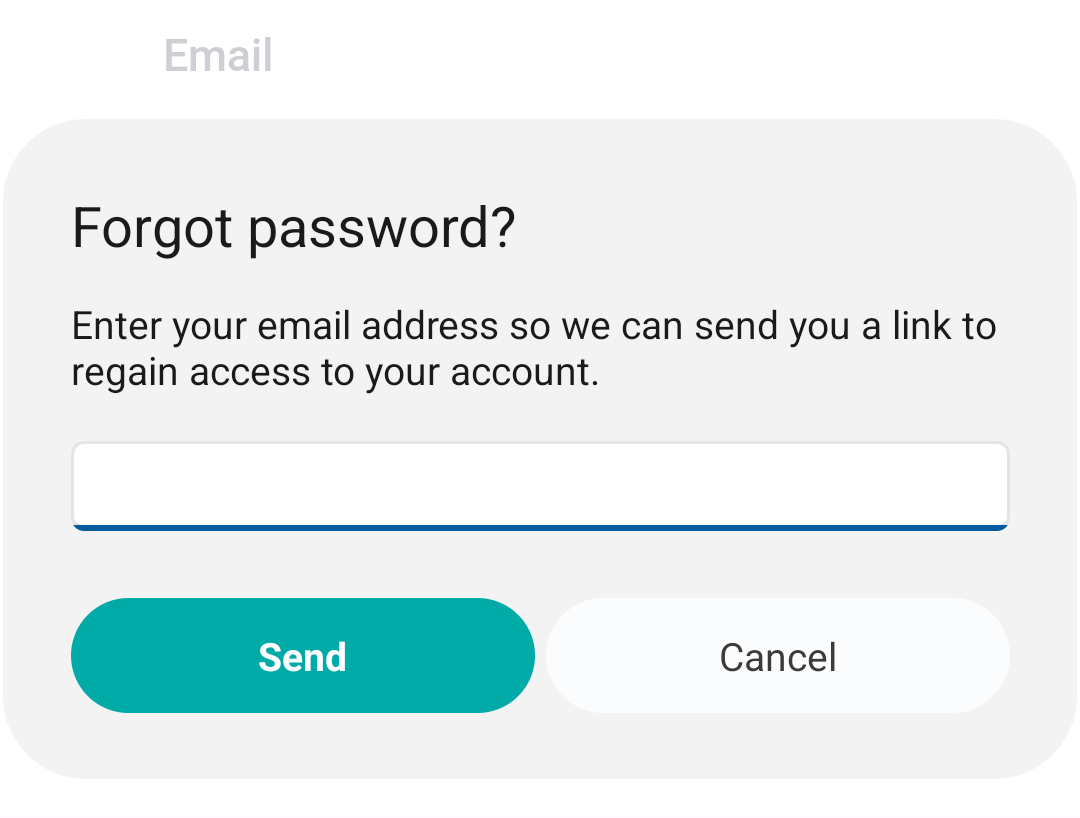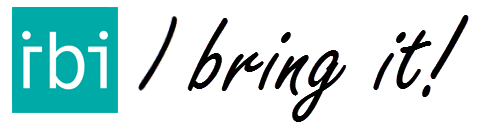Starting with IBI 3.5, every user needs a personal account, including existing users. Data connected to users, such as lists or a current subscription, will be carried over.
With a personal account, your lists and settings are saved. You can then create and save your own delivery lists. You can also install and use IBI on multiple devices. For example, you can create a delivery list on one phone and then use IBI to deliver on another.
Read below how to register and log in. You can also find out how to change your password, or reset it if you’ve forgotten it.
Register & Login
If you don’t have an account yet, click CREATE AN ACCOUNT. This will take you to the IBI registration page. Enter an existing email address and password. Then click REGISTER to create your IBI account! By registering, you agree to our privacy statement and terms of use.
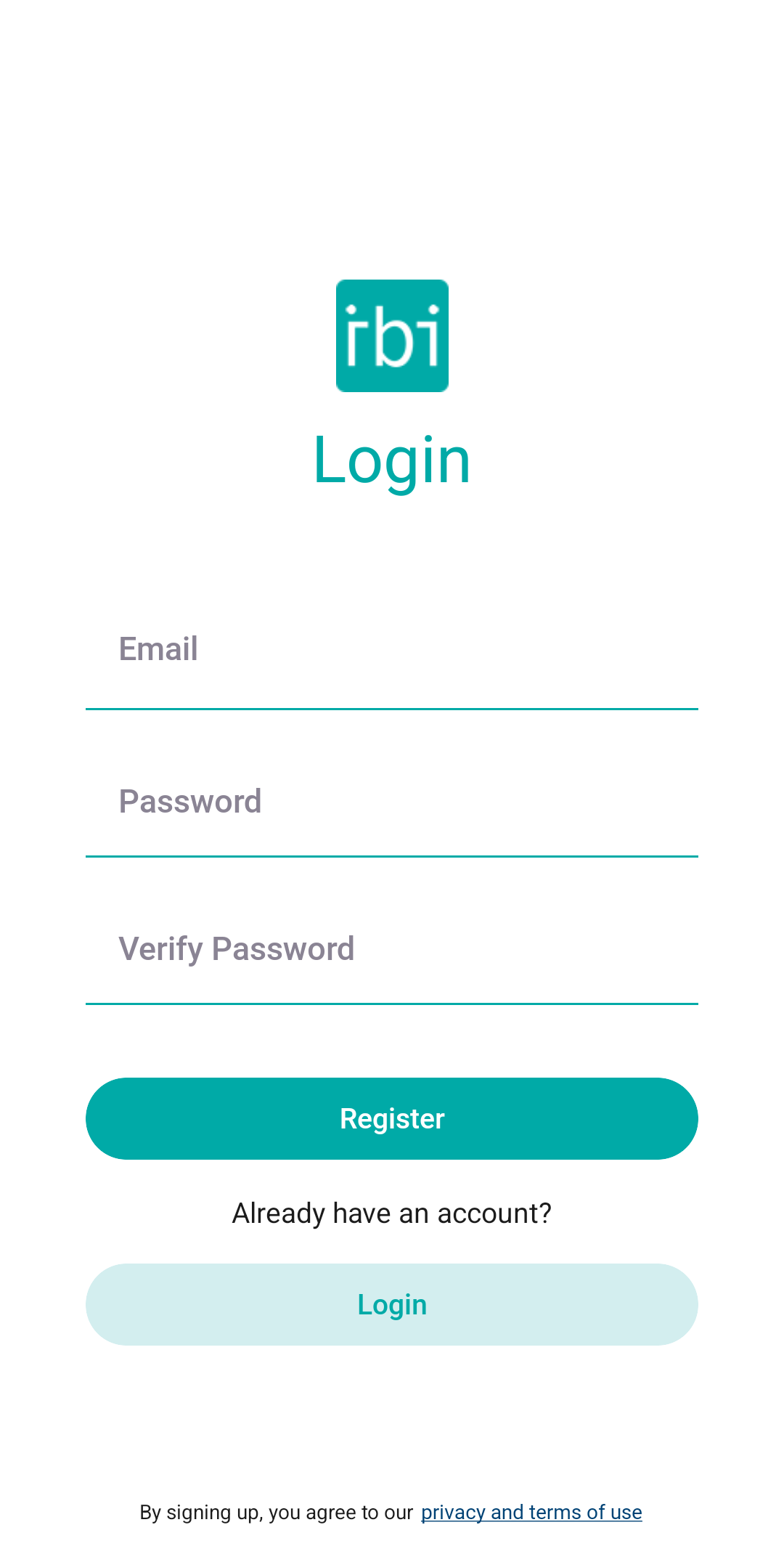
Already have an account? Simply enter your login details and press LOGIN. Don’t have an account yet? See the previous step.
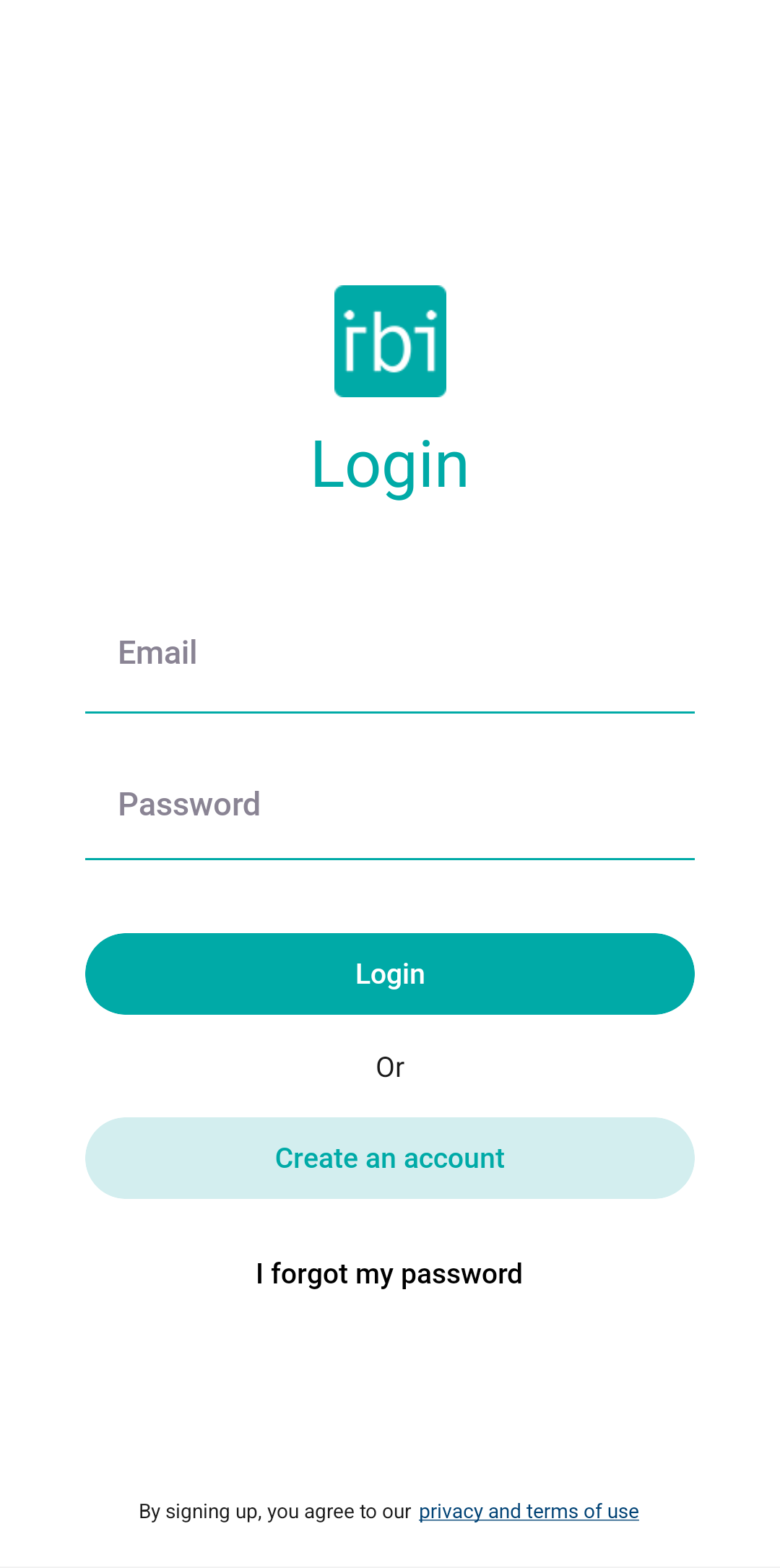
After registering you will arrive at the start page of IBI, where you can get started right away! If you purchased an IBI license through the Apple App-Store or Google Play store your license is directly linked to you IBI account. Have you bought a license from our webshop or Tikkie? Then read the license manual on how to activate it.
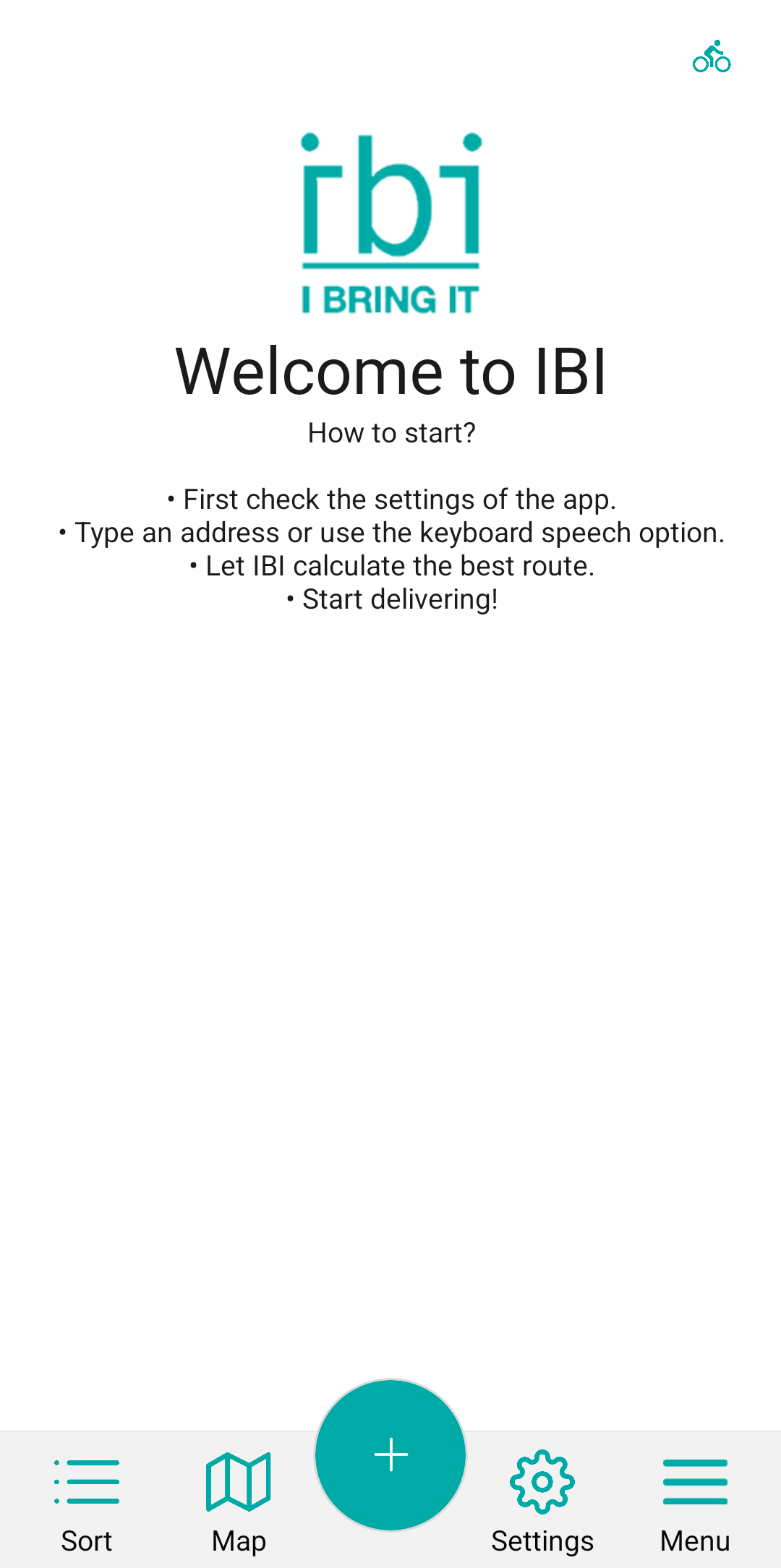
Change password
Click on SETTINGS in the footer of the screen, or in the side menu when you click on MENU.
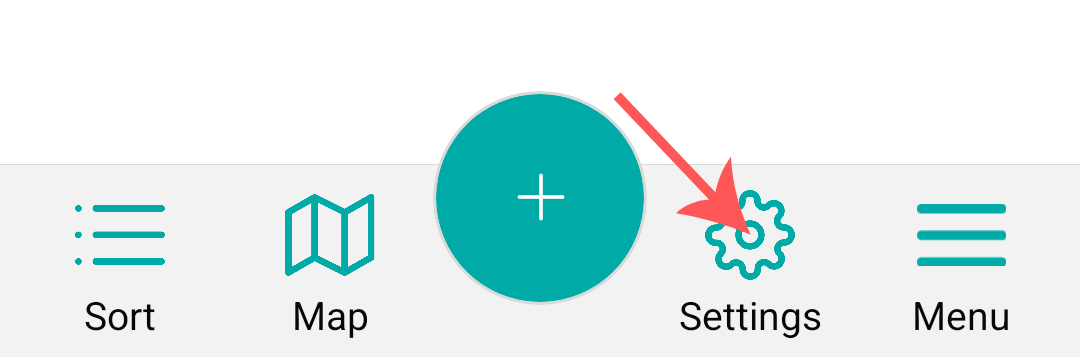
Select CHANGE PASSWORD.

Enter your current password and your new password and press OK.
Your password has now been changed.
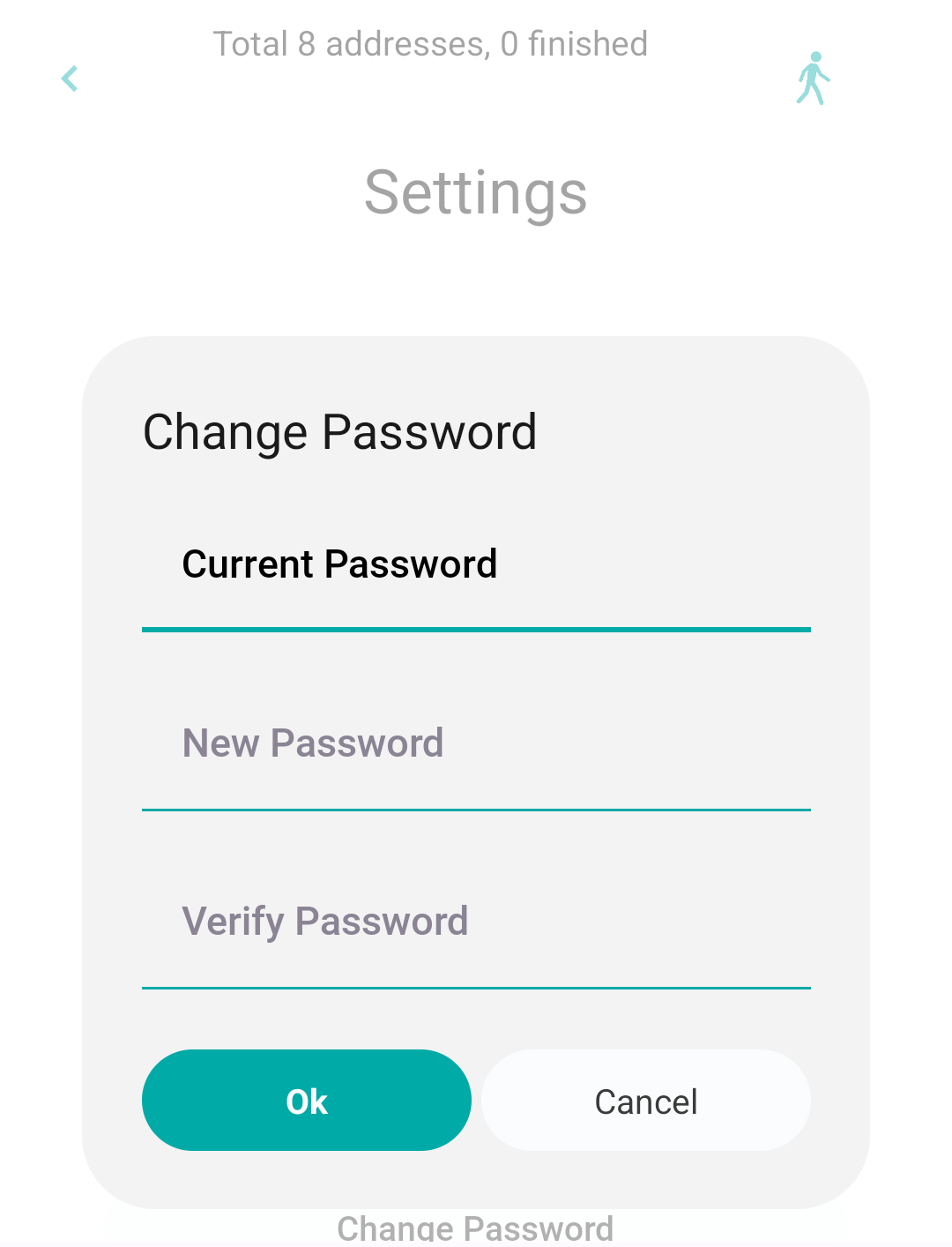
Forgot password
Forgot your password? Don’t worry, IBI offers a password reset option. On the login page, click I FORGOT MY PASSWORD to access the “forgot password” screen. Enter your email address to receive an email to regain access to your account.