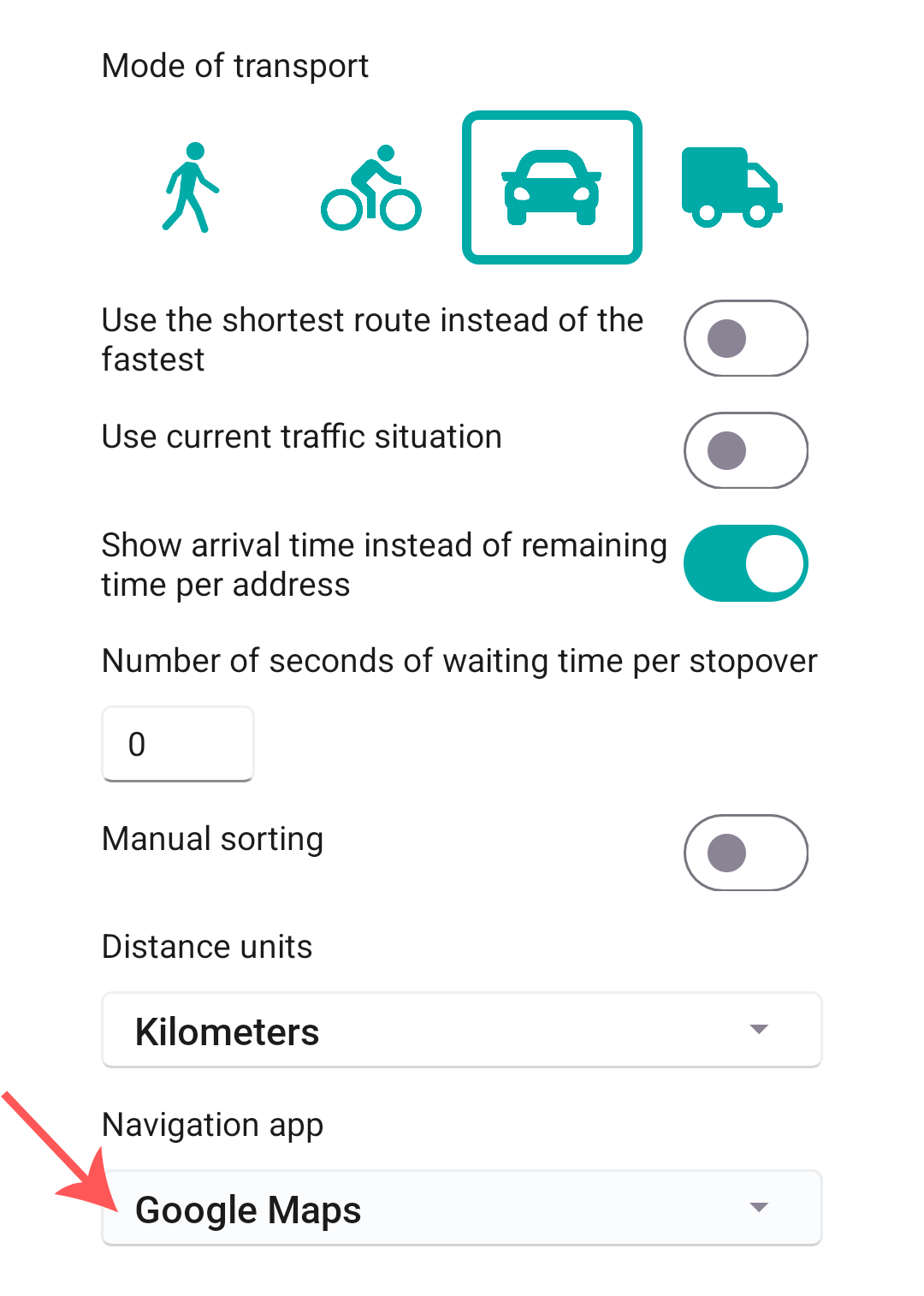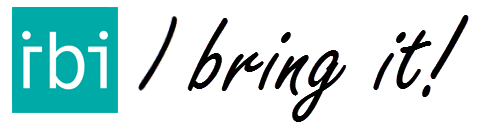On both Android and iPhone, there are plenty of navigation apps to choose from—like Google Maps, Apple Maps, Waze, or HERE. With IBI, you can set the one you prefer as your default, so it’s always ready when you need it.
Want to set it up? Just follow this YouTube video or check out the step-by-step guide below.
First, we need to go the route options. Start by clicking on MENU in the bottom right of the screen.
If you are using IBI Go you can go directly to the route options by tapping the icon in the top right, and you can skip to the last step of this manual section.
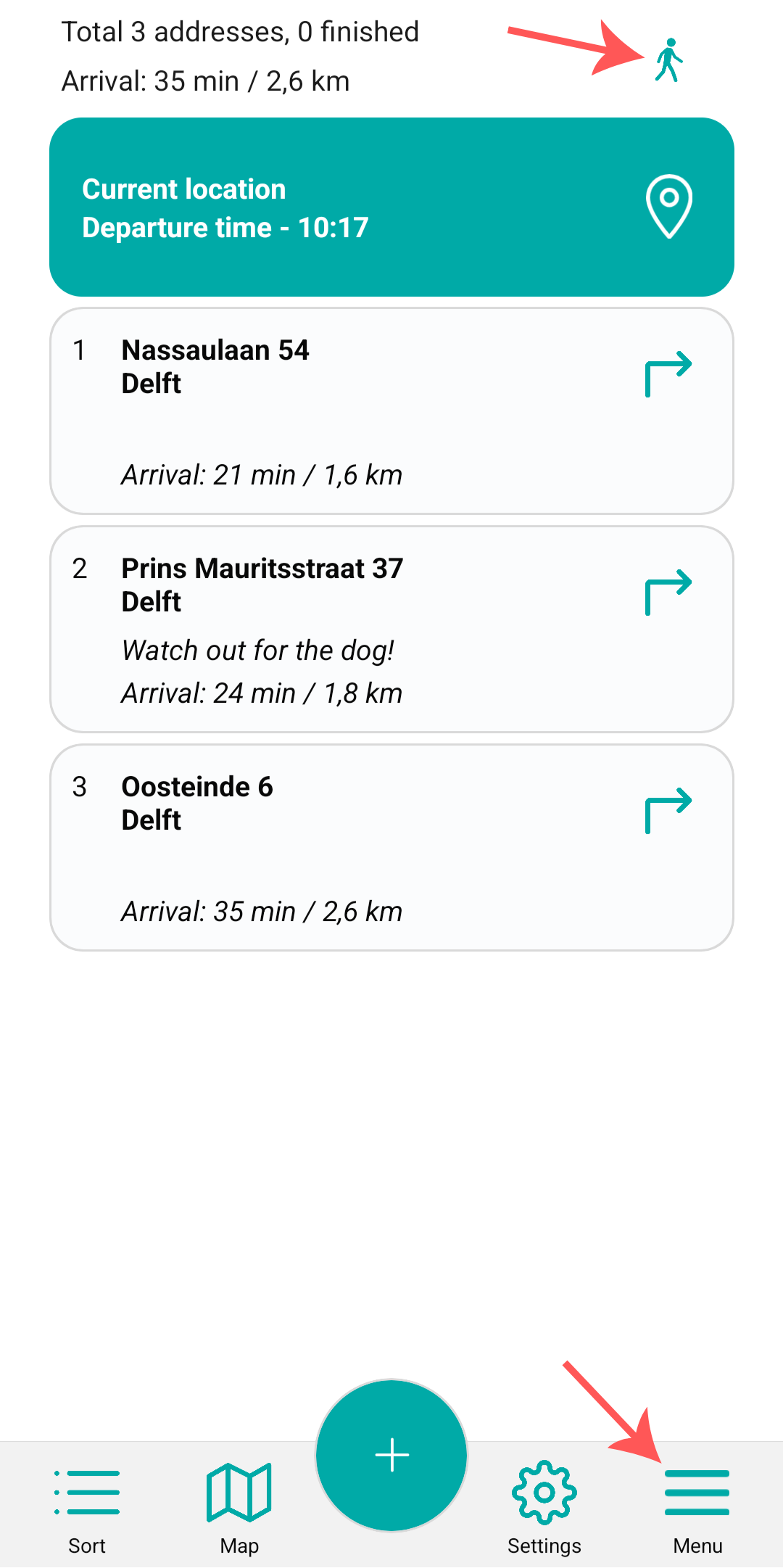
Choose SETTINGS.
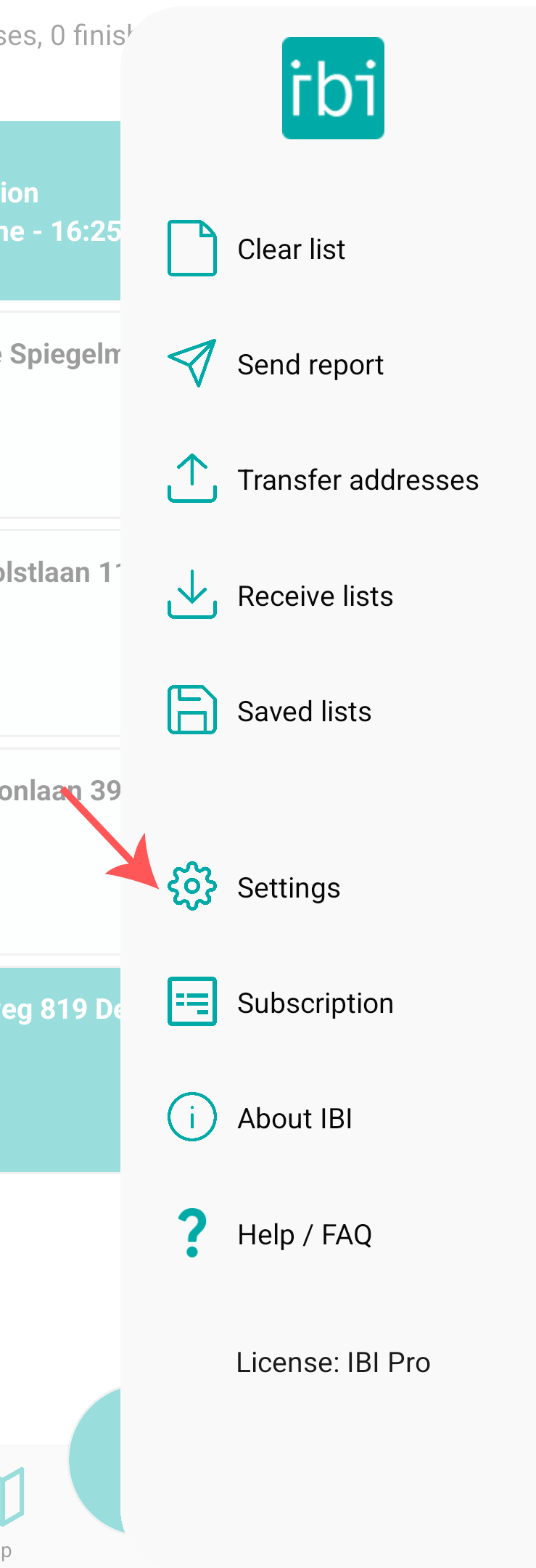
Next, select ROUTE SETTINGS.
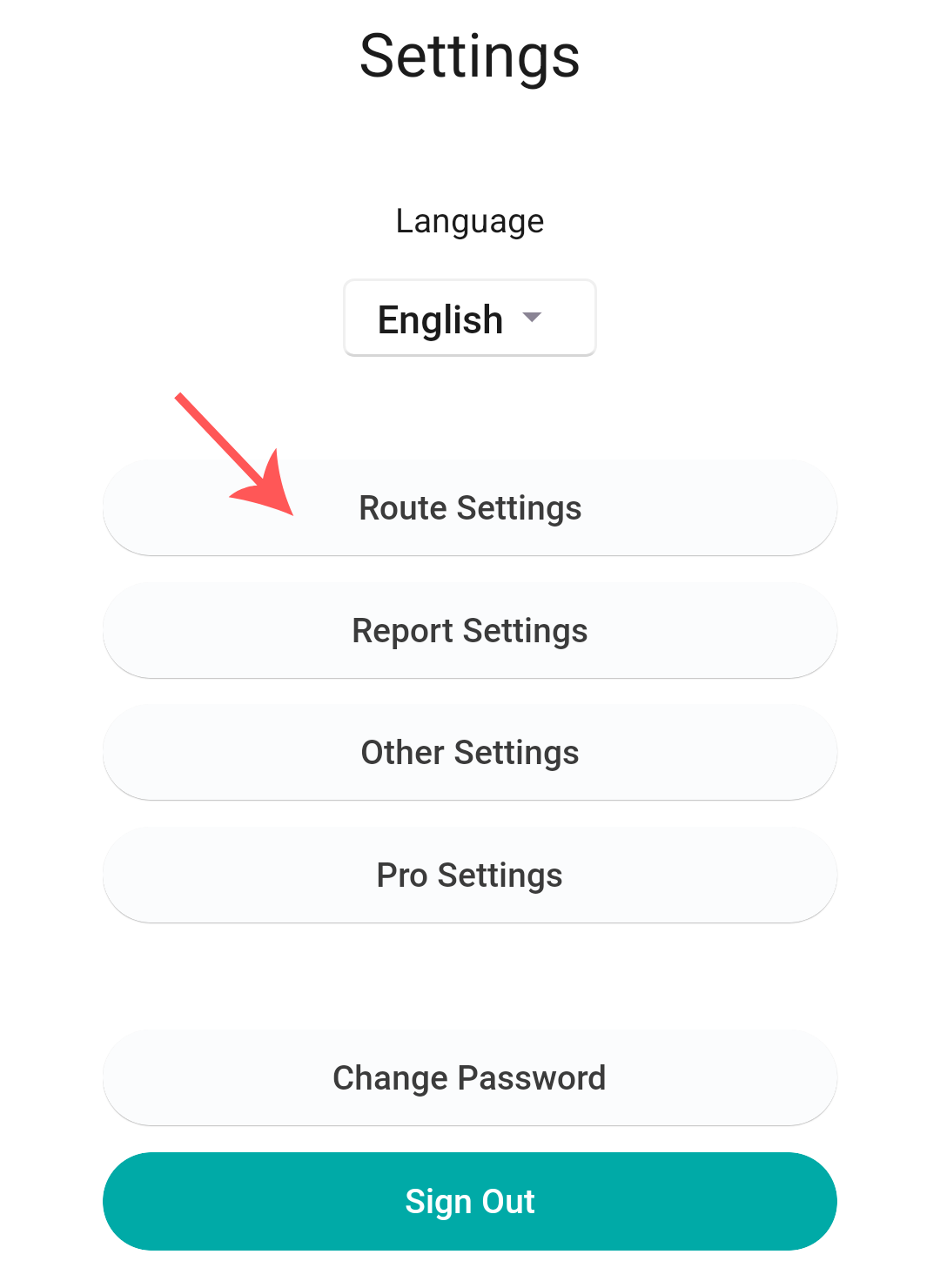
Scroll down until you see NAVIGATION APP. Here you can set your preferred navigation app, if you have installed it on your phone. The next time you select an address to navigate to in your address list, IBI will open this app instead.